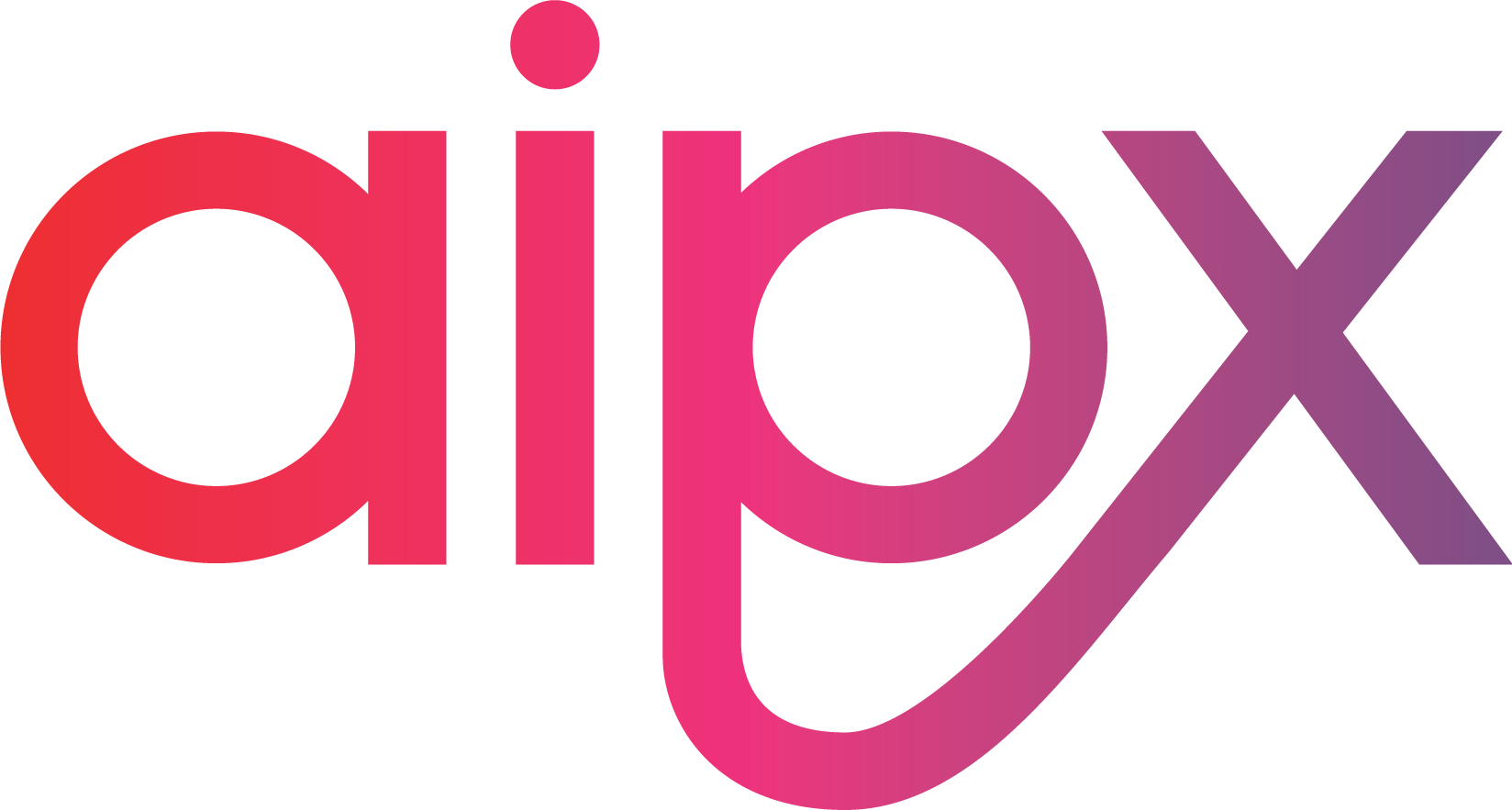Well, everyone knew this day was coming, and I suppose we were lucky to have been able to hang on to the familiar old interface as long as we have, but it appears that Google Analytics has finally done away with the “Old Version” option. It Is not in the footer anymore, in fact you will not find it anywhere at all.
[blockquote align=”center”]After a year of supporting both the old and new versions of Analytics, we are now fully transitioning and leaving the old version behind.
After exploring the “New” Google analytic’s the most frustrating aspect that we found was that you can’t get all of the report summaries together in one pdf, It was simple and if you have many clients the daunting thought of building countless dashboards for each account can leave you very annoyed at the team at google, But don’t stress to much as we have found an efficient way of presenting the same data and at the same time making use of the analytic feature that allows you to schedule the analytic’s to be e-mailed automatically for up to 12 months.
We spent a lot of time trying to build custom dashboards that were as informative and as well presented as the “old version” only to get to the conclusion that custom dashboards were not going to work for us. The best way that we found was to use the overviews already provided, and while you cant combine the Standard reports in to one file (.pdf in our case) there is a relatively easy way to insert multiple reports into one e-mail that is delivered to the client either daily, weekly, monthly or quarterly.
1. The first thing to do is to identify which of the standard reports are most important to you.
In our case we are using the Visitor Overview, location, Browser & OS, Traffic Source Overview and Content Overview reports
as shown in the image below:
2. Go to any of you chosen reports and click the “Email” option
3.Set up the E-mail as you normally would if you were sending just that one report
Choose the format and the frequency that you would like the analytics to be sent and click “send”.
4.Go to the next report on your list and once again go to the “e-mail” option
You will see on the bottom right hand side of the pop-up there is an option to “add to an existing e-mail”:
5. Click that link and you will be able to select the e-mail that you had setup for the previous report
You should have two attachments on one e-mail. This is how we will be sending off our analytics in future and I hope we were able to relieve some of your frustration.
Related Posts
March 21, 2022
No Cap, this Article is Lit
If this title doesn’t make sense to you, rest assured every single Gen Z…
March 20, 2022
Diversity, Inclusion and Creativity…Now What?
If you’re working, running that side hustle or over 16, you would have heard…
March 1, 2022
All Buzz, No Action
Buzzwords give us a sense of comfort; a sense of belonging. They make us feel…